The Workflow Designer contains an Import process to automatically execute tasks based on an CSV you want to import.
The basic idea behind this feature is to create a system, which could be used to import data in every possible csv-format.
That means the csv don’t need to have a default structure like this:
row1 ⇒ record1
row2 ⇒ record2
row3 ⇒ record3
You could create a process which could handle the following structure (Only an example):
row1 ⇒ record1 basic data
row2 ⇒ additional information to record1 (products, …)
row3 ⇒ additional information to record1
row4 ⇒ record2 basic data
…
You only have to implement this process in the Workflow Designer.
Please following the following steps to use this feature: (You could integrate other tasks, but this must be the basic structure)
You could use the first example as start of the workflow.
Now you could start the Import from the ListView of the assigned Module. Click on “start Workflow” and switch to “Importer” to upload your file.
Example 1
This example is a simple one. You could import a CSV file, like the following and search Contacts by first column email. The process update the title for the matched records.
user@domain.com,newTitleValue user2@domain.com,newTitleValue2
[wpdm_package id=359 template=”link-template-default.php”]
Example 2
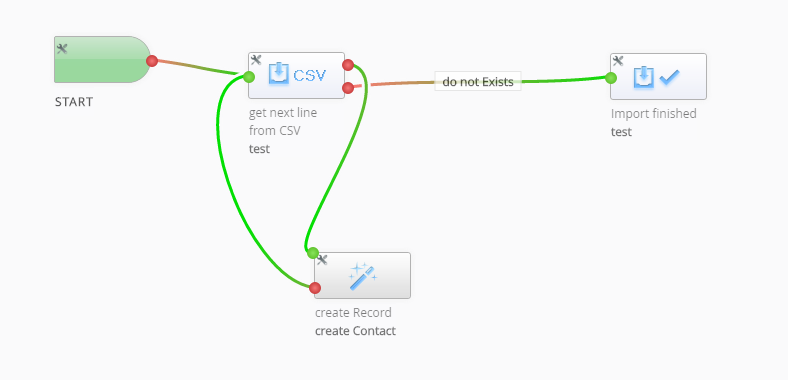 The second example will search Contacts by eMail (first Column).
The second example will search Contacts by eMail (first Column).
If the Contact exists, update phone and fax (4th and 5th column).
If not, create Contact and set eMail, firstname, lastname, phone and lastname from CSV.
[wpdm_package id=363 template=”link-template-default.php”]
CSV Example
test1@stefanwarnat.de,Firstname1,lastname1,01235551,01239991 test2@stefanwarnat.de,Firstname2,lastname1,01235552,01239992 test3@stefanwarnat.de,Firstname3,lastname1,01235553,01239993 test4@stefanwarnat.de,Firstname4,lastname1,01235554,01239994 test5@stefanwarnat.de,Firstname5,lastname1,01235555,01239995 test6@stefanwarnat.de,Firstname6,lastname1,01235556,01239996 test7@stefanwarnat.de,Firstname7,lastname1,01235557,01239997 test8@stefanwarnat.de,Firstname8,lastname1,01235558,01239998 test1@stefanwarnat.de,Firstname11,lastname11,012355511,012399911



